How to Create Custom Shopify Product Page Templates -- Step By Step Guide.
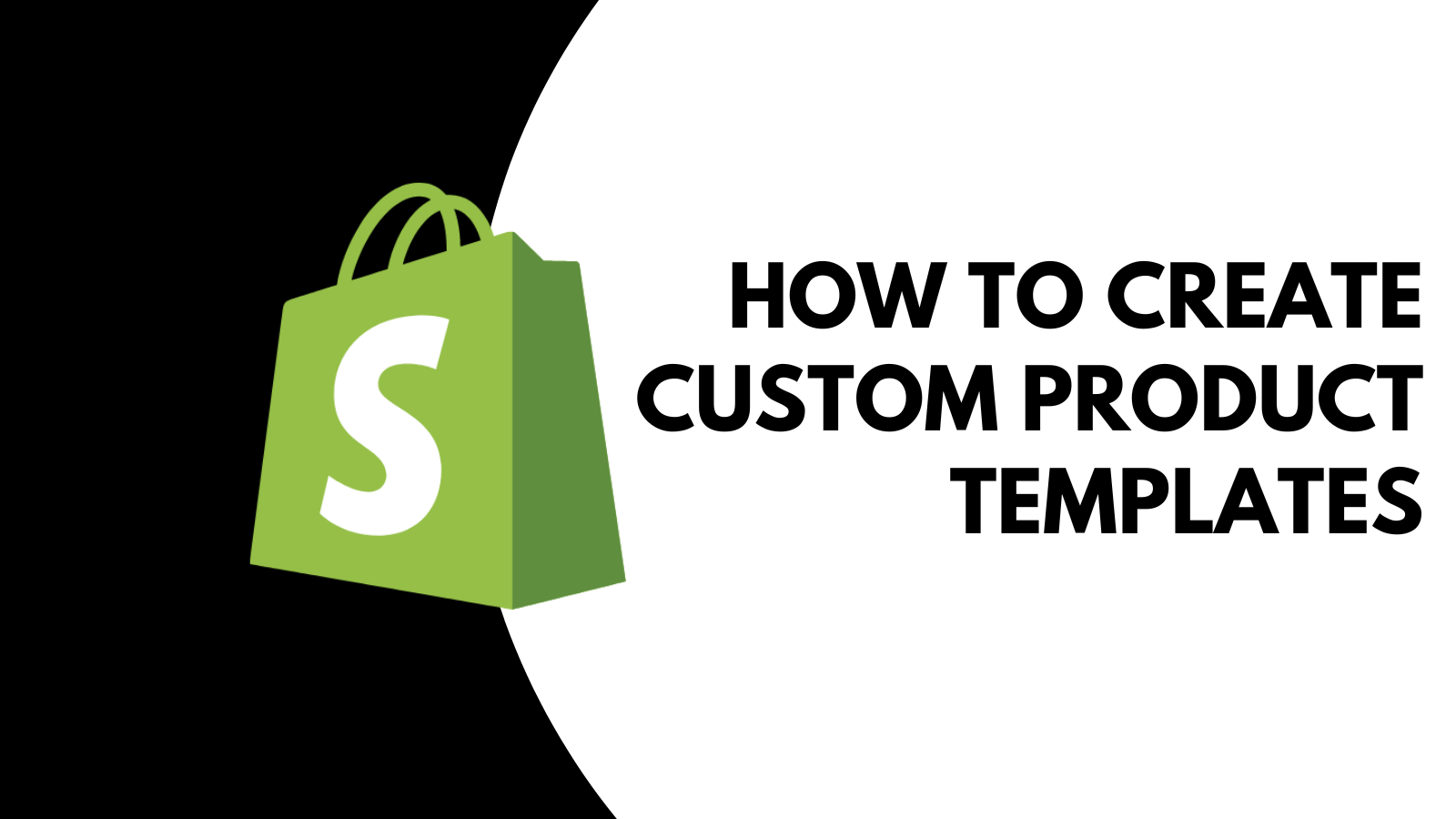
How to Create Custom Shopify Product Page Templates.
Welcome to our latest guide, tailor-made for Shopify merchants navigating the dynamic world of online retail. A common challenge many of you face is managing a store that offers both customizable and non-customizable products. This balancing act can often lead to confusion, both for you and your customers, especially when it comes to presenting your products in the most appealing and clear manner. Our product customizer app has been a game-changer for many, but it raises an important question: how do you efficiently differentiate and display customizable products alongside standard offerings? The solution lies in effectively utilizing Shopify's versatile feature - custom product templates. This guide is dedicated to unraveling this feature, showing you how to create and assign different product templates for your diverse product range, ensuring a smooth and tailored shopping experience for your customers.
Creating a Custom Product Page Template
- Step 1: Once in your Shopify amdin, in the left side panel go to Online Store > Themes.
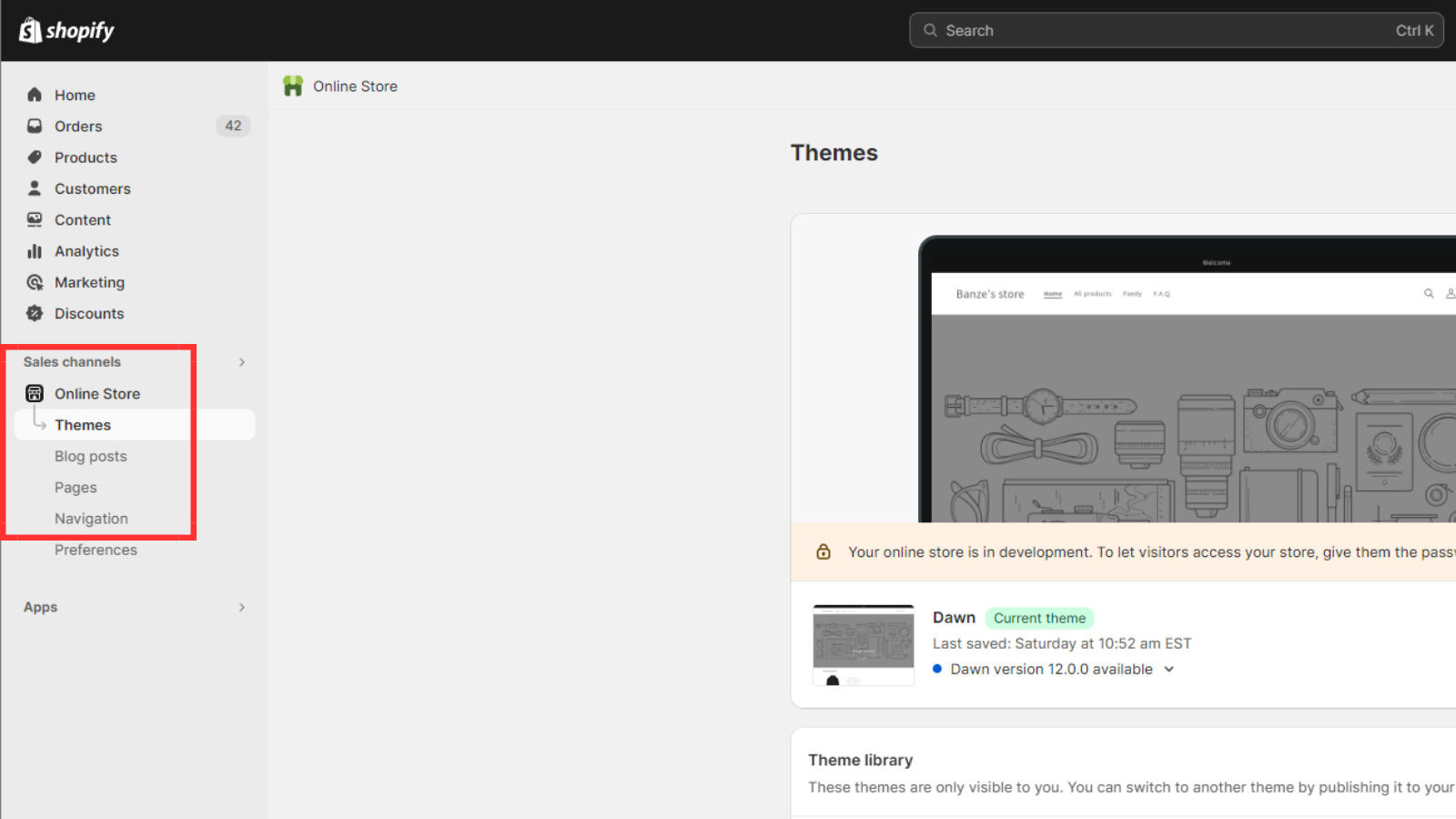
- Step 2: Click on the Customize button.
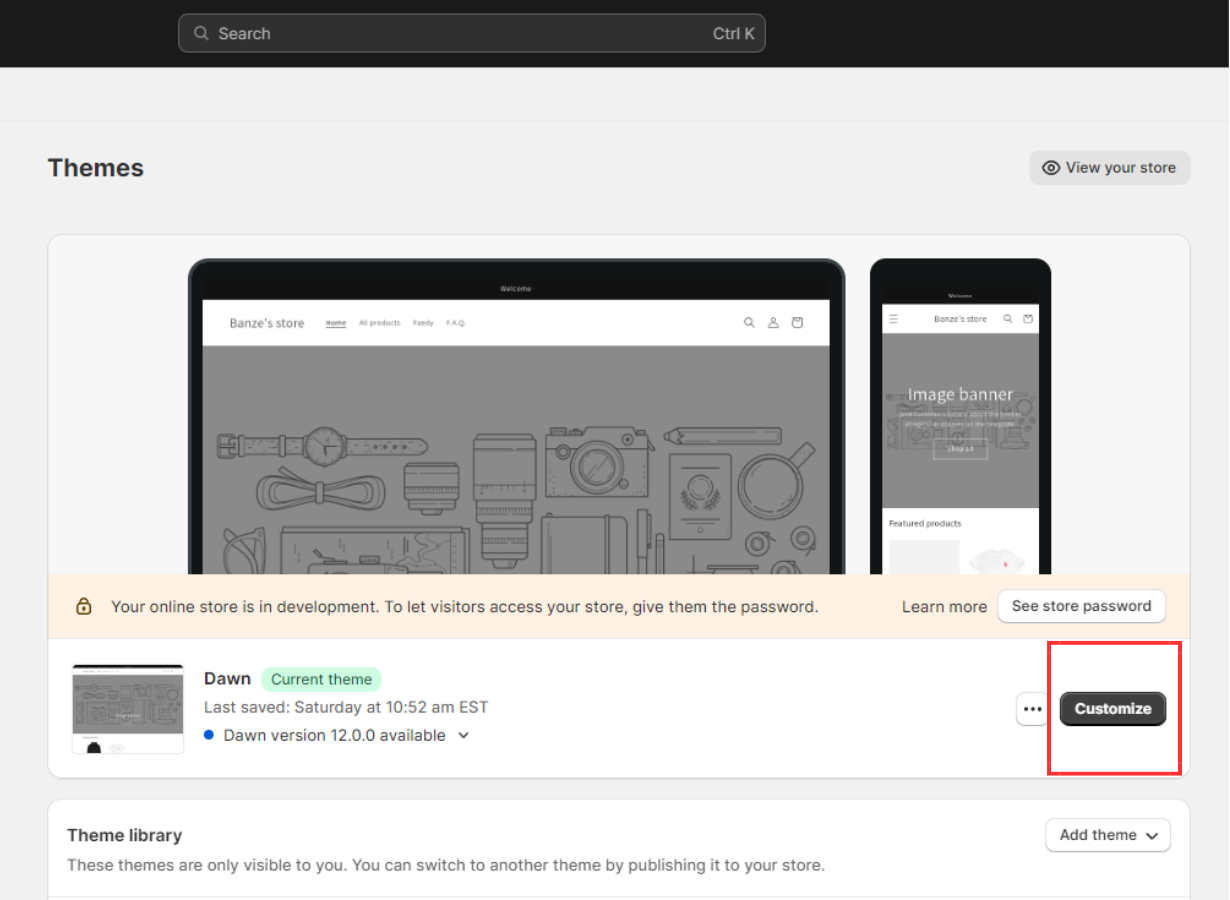
-
Step 3: Click on the dropdown menu at the top of the page and then select the Products template type.
-
Step 4: Click on the Create template button at the bottom of the dropdown menu.
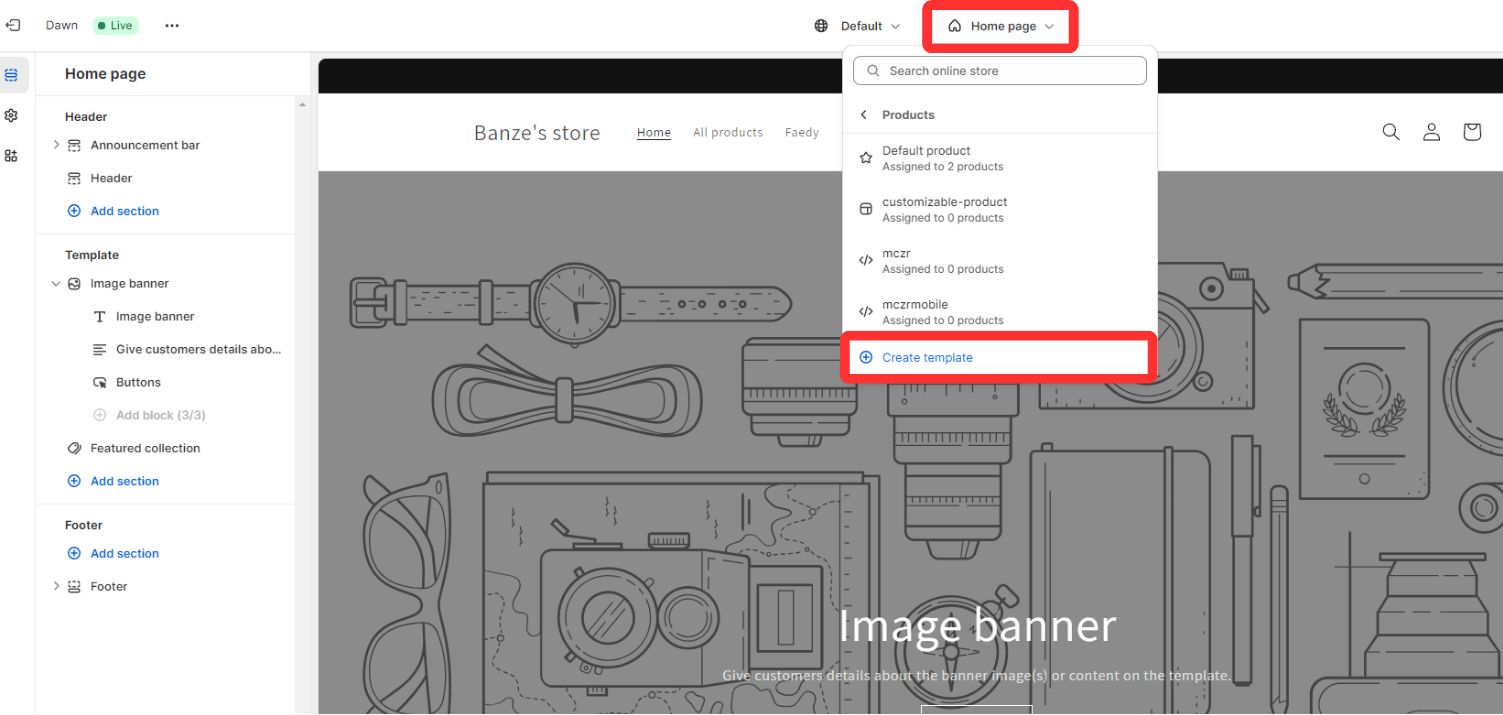
-
Step 5: In the Create template dialog, enter a name for your template, for example, Customizable Product.
-
Step 6: Click on the Create template button.
-
Step 7: Now all the changes you make to this template will only be applied to products that use this template. Let's see in the next section how to assign this template to a product.
Assigning a Custom Product Page Template to a Product
-
Step 1: Once in your Shopify admin, in the left side panel go to Products and then click on the product you want to assign a custom template to.
-
Step 2: Open the Theme template dropdown and select the new template you created.
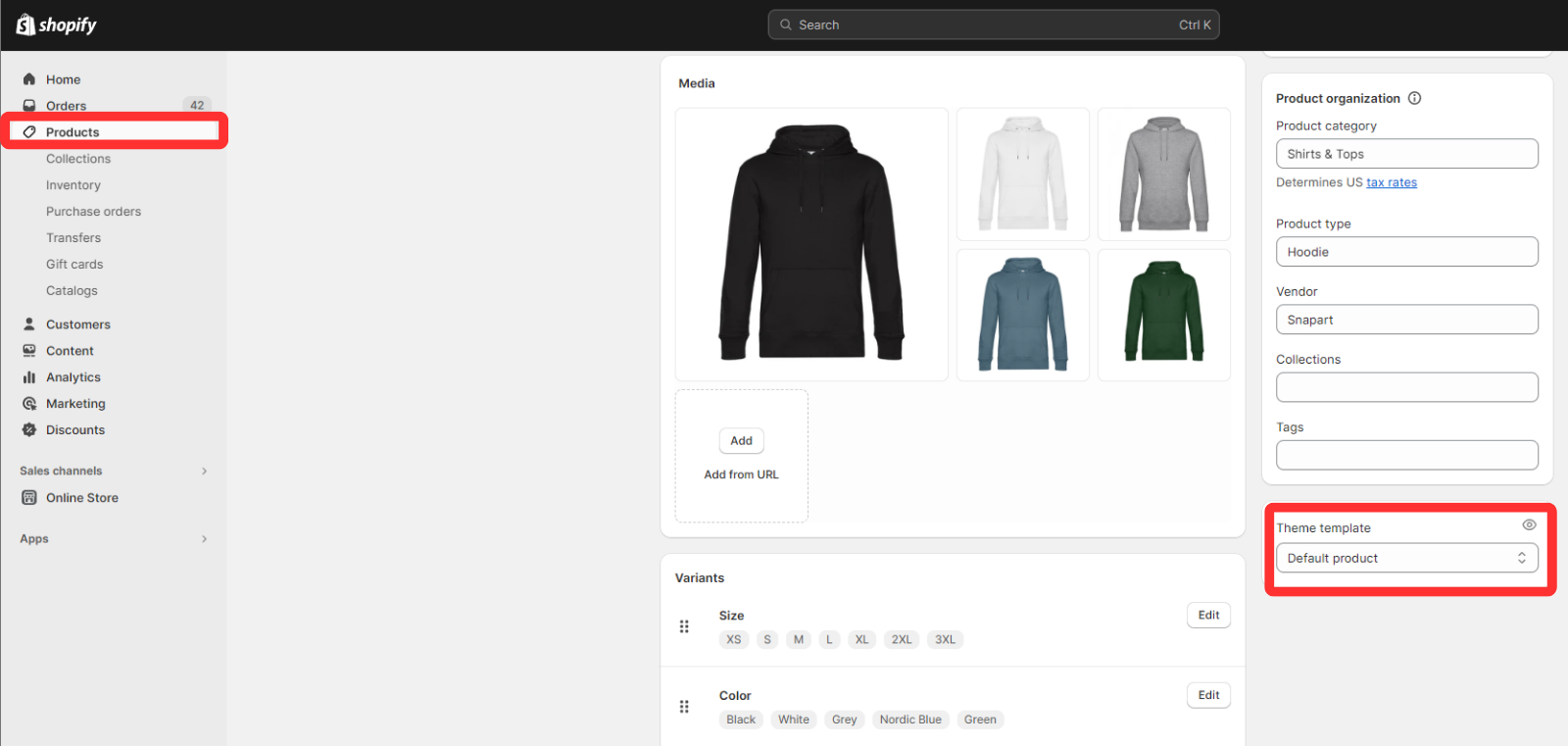
- Step 3: Save your changes to the product.
Congratulations! You have successfully created a custom product page template and assigned it to a product. Now, you can customize the template to your liking. For example, you can add a custom section to the template that will only be visible on the product page of the product you assigned the template to.
Additional Resources
- For further reading, check out SnapArt’s FAQ page.